Rapidly search, find, and collect custodian email for eDiscovery. Save time and improve results with eDiscovery-ready mailbox reports and PST exports.
Selectively restore Exchange and Office 365 mailboxes, messages and other mail items – instead of the entire EDB, saving time and money.
Powerful ediscovery collection for Exchange.
Ontrack® PowerControls™ forensically sound eDiscovery collection from archives, backups, and PSTs without restoring the entire database or using an Exchange Server. Granularly search and restore mailboxes, messages, attachments and other Microsoft® Office Outlook items and export eDiscovery-ready PSTs.
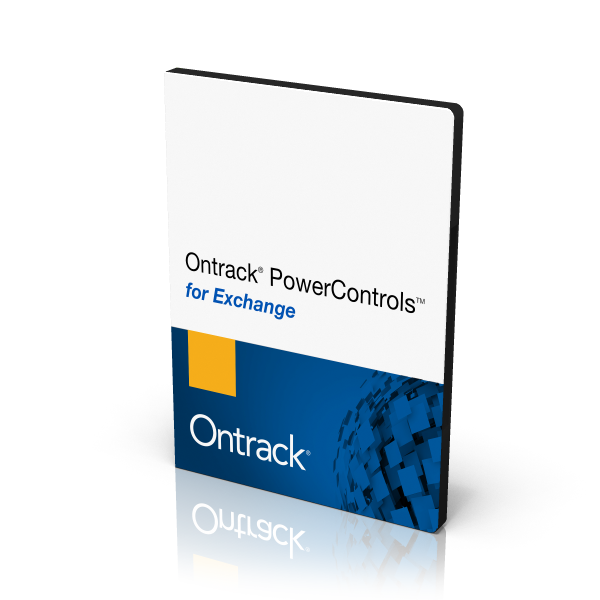
In this video from Ontrack, the world leader in data recovery, Jack Morris, Ontrack's Strategic Business Development Manager runs through PowerControls Administrative Server.
Organisations face data challenges every day, especially when it comes to demonstrating accessibility, reporting, and compliance requirements. This is where Ontrack PowerControls can help.
Product features
Search
Interrogate a whole EDB or a single mailbox. Search and filter by message subject, date, time, keywords and more.
Collect
Collect custodian mailboxes and messages for legal and compliance requests with the ability to split large PSTs on export.
Recover
Quickly get lost or deleted messages back into your production Exchange environment.
Migrate
Drag and drop mailboxes to a PST, a live Exchange server or Office 365.
In this video from Ontrack, the leading data recovery provider, Jack Morris, Ontrack's Strategic Business Development Manager runs through Ontrack PowerControls ExtractWizard.
Organisations face a range of challenges when maintaining legacy back-ups and server licenses; Ontrack PowerControls for Extract Wizard will save you time and money.
In this video, Jack Morris, Ontrack's Strategic Business Development Manager, runs through Ontrack PowerControls for eDiscovery Collection.
Ontrack PowerControls for eDiscovery Collection provides an easy to use and cost-effective, secure solution for eDiscovery.
Enhanced features for Ontrack PowerControls for Exchange
Note: PowerPacks are available as a separately priced option for custom licences.
PowerPack for ExtractWizard
Extract EDBs from tape or disk backups for ediscovery and investigations without the backup software. Save money by retiring legacy backup servers. Meet compliance requirements by ensuring access to email archives
Ontrack PowerControls has ExtractWizard supports common backup software formats including:
- Netbackup (Veritas/Symantec)
- Dell EMC NetWorker (Dell EMC)
- Tivoli Storage Manager (IBM)
- Backup Exec (Veritas/Symantec)
- Agent for IBM Tivoli Storage Manager
- Commvault
- Data Protector (HPE)
- Arcserve
- UltraBac
- Windows NT Backup
PowerPack for Exchange
The following PowerPacks for Exchange can be added for enhanced search and analysis capabilities:
Agent for Advanced Searching: This agent offers the ability to search any combination of attachment text, message subject, message body, and attachment file name(s).
Agent for PST as a Source: Allows you to select any PST file and open it as a source data store that performs all database operations including copying, exporting, and searching. Parent folders are implemented for PST sources.
Agent for Content Analysis: Reduces the time taken to perform complex email searches. Administrators can create their own Content Analysis Stores containing multiple data sources, including legacy backup tapes, rather than searching one source at a time.
Agent for Administrative Services: Critical for compliance with highly regulated organisations. Enables the top level administrator to centrally control permissions within Ontrack PowerControls to mirror your organisation's internal IT security policies and control access to mailboxes. This agent also performs centralised activity auditing to track and record all actions taken by a Ontrack PowerControls user.
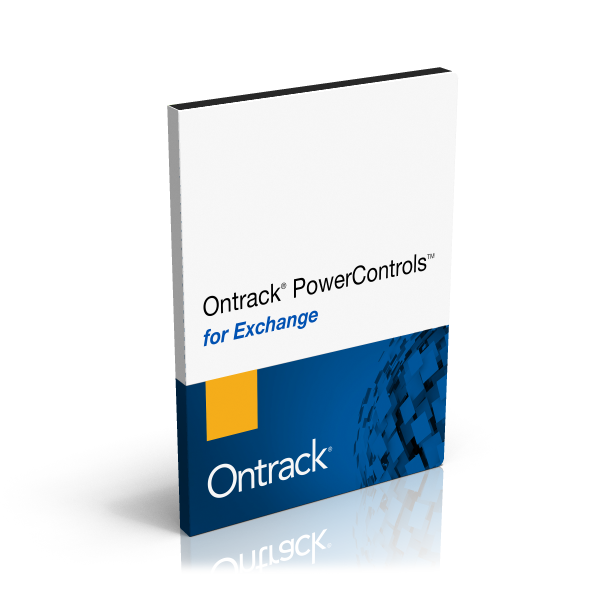

Ontrack is a business of KLDiscovery, a leader in eDiscovery with our proprietary solutions.
From archiving and legal holds to eDiscovery workflow, learn how the Nebula Ecosystem provides a seamless, end-to-end solution for an organization’s data management.
Build a licence to match your needs
- Customise a licence for your business needs
- Licences are available for any company size; from small businesses to the largest global enterprises
- Add other Ontrack® PowerControls™ applications depending on your needs
- Commercial licences are available for MSPs, eDiscovery and other service providers


PowerControls for Microsoft Exchange FAQs
Partnerships and API Integration
Resell to your customers
- Grow revenue while saving your customers time and money
- Generous partner discounts available
- Resell on a project basis or to larger clients who manage their own data on-premises
Managed service providers
- Rapidly recover items for your business customers and end users
- Differentiate your service offerings with granular restore capabilities
- Commercial, unlimited use licences available
Ediscovery service providers
- Extract data from backups for your client projects
- Forensically sound with no impact to metadata
- Commercial, unlimited use licences available
Backup and storage OEMs
- Bundle with your data protection platform to provide mailbox/message/file level granular restore
- Licencing can be aligned to your business model
- Option to integrate the API to run the Ontrack PowerControls libraries within your user interface
Call us now for more information
Get more information
Please enter your details and select all/any of the following options. We will then be in touch to discuss your requirements.
Please note if you request a trial download, you will receive an email containing your software download instructions shortly.
The information requested by this form is used exclusively to assess your requirements and offer solutions and pricing options. Ontrack does not supply customer information to third parties.
Technical support
If you’ve downloaded or purchased Ontrack PowerControls, check out these useful resources:
